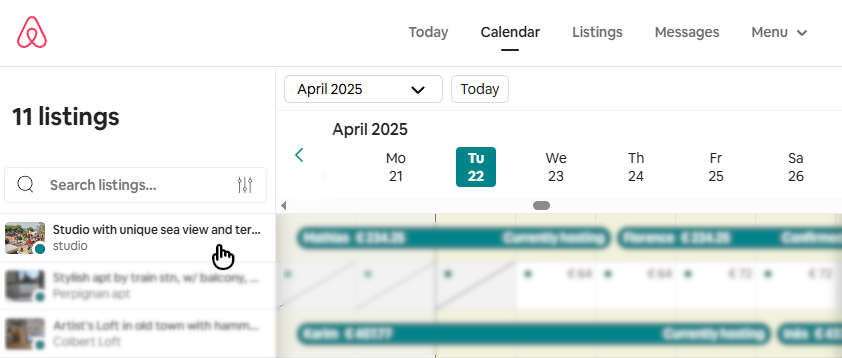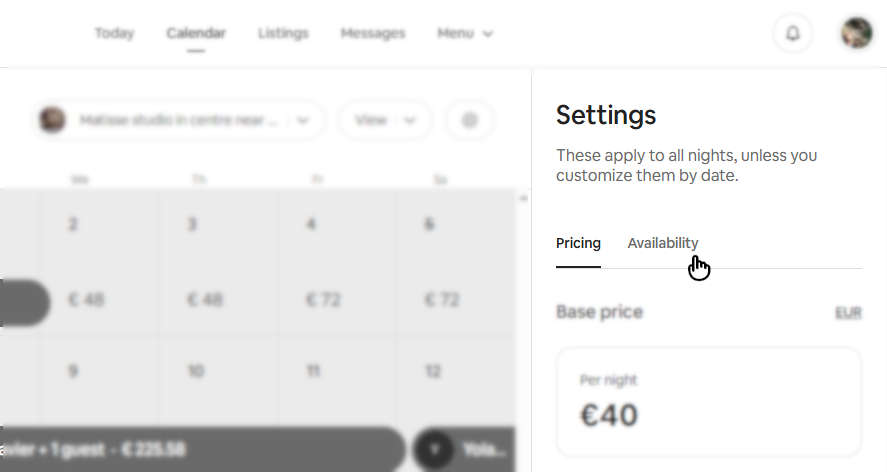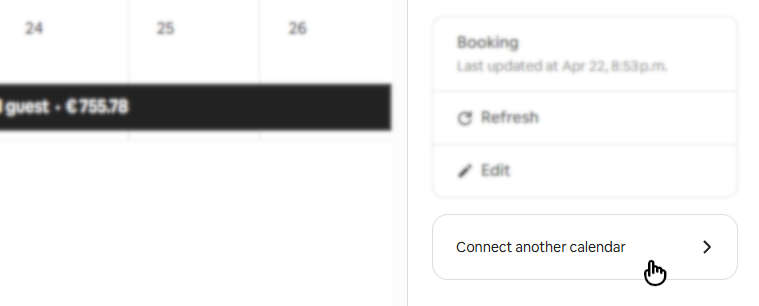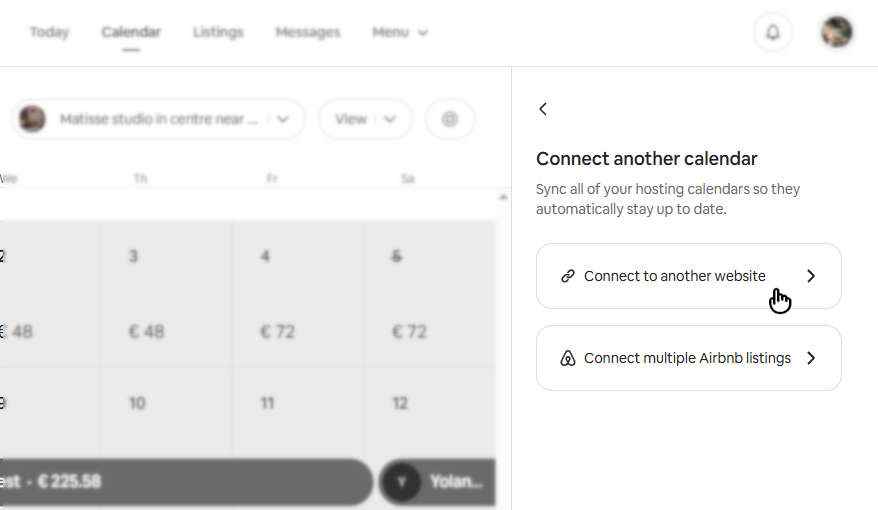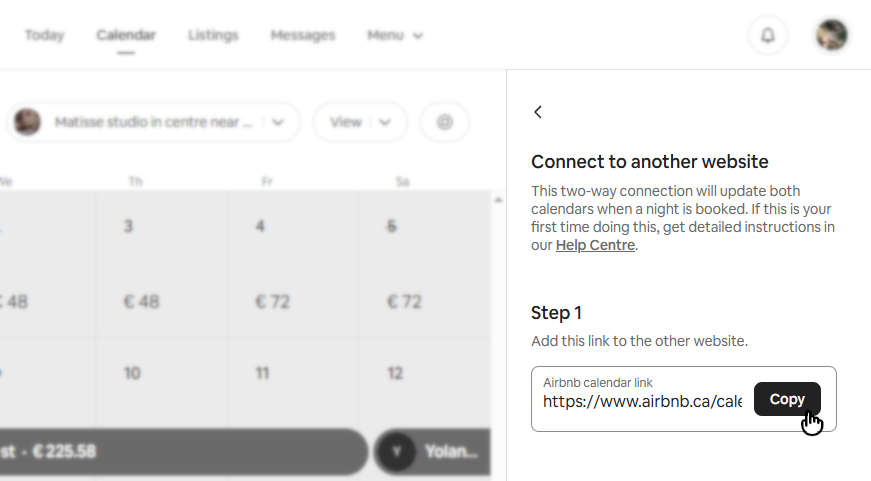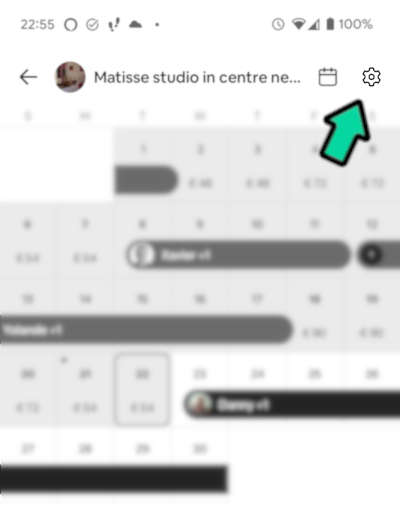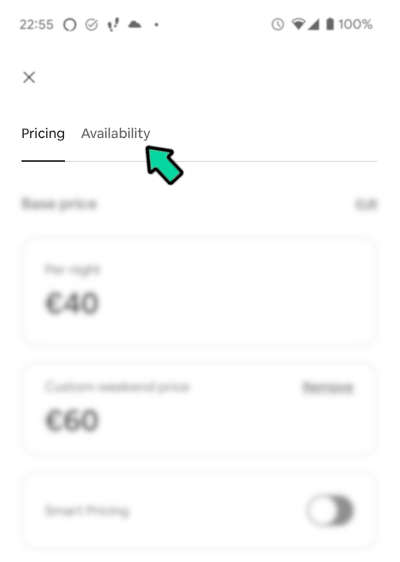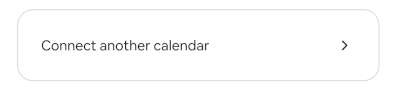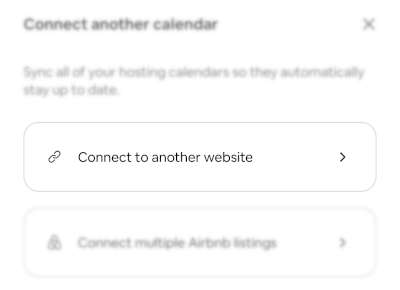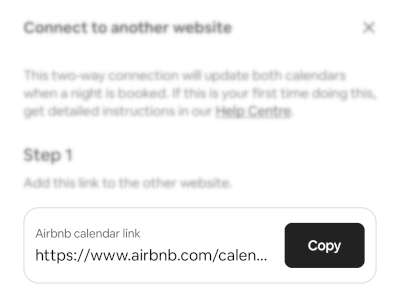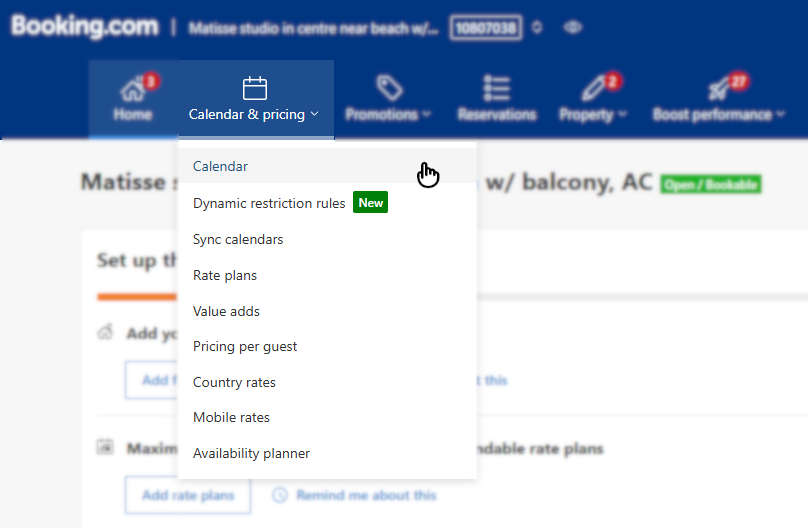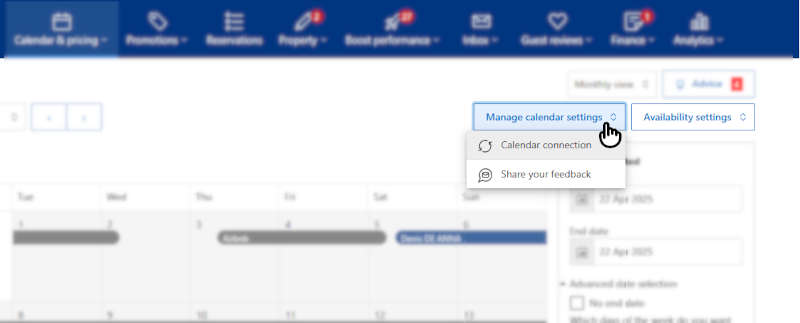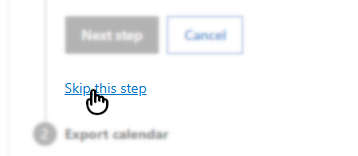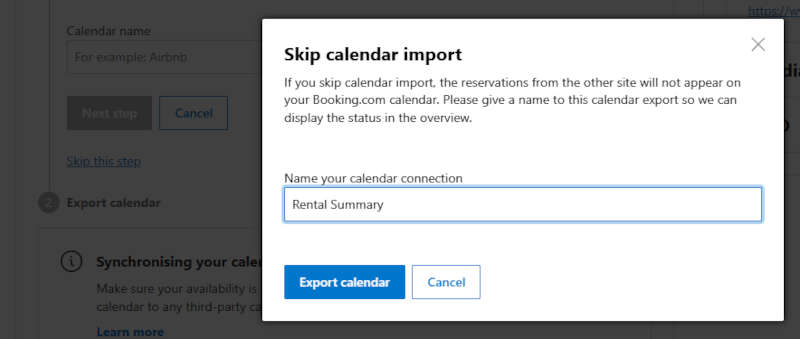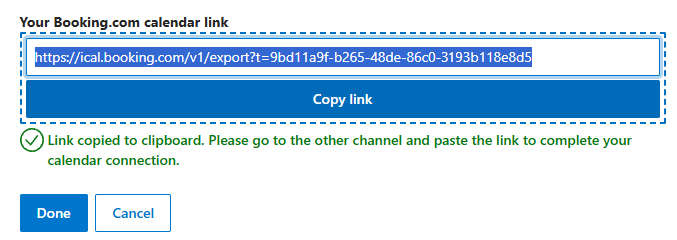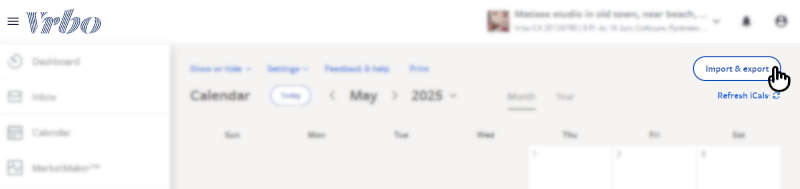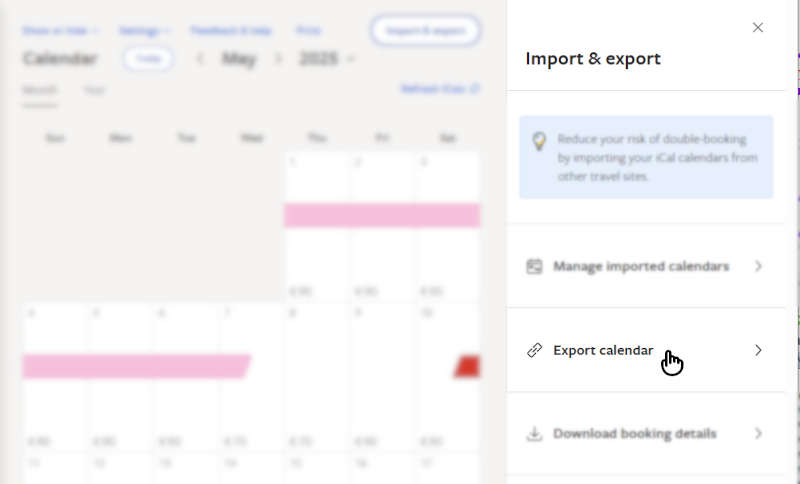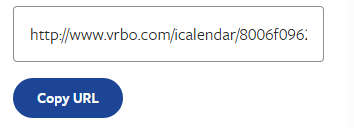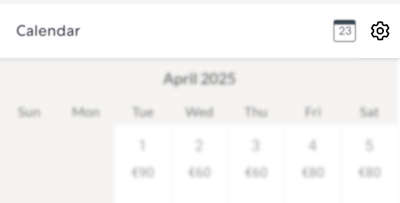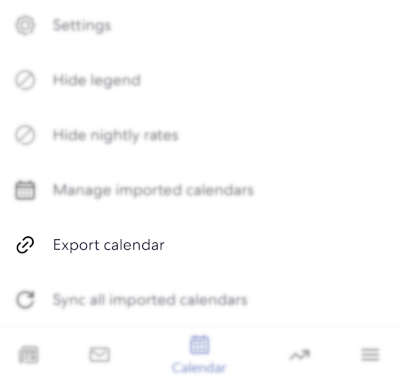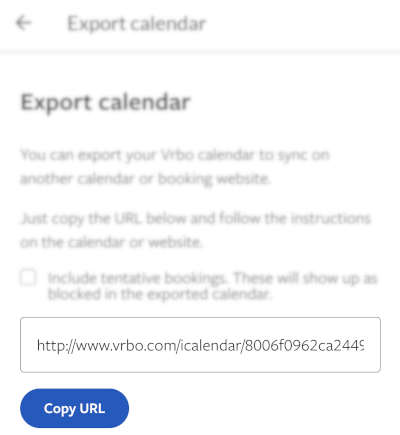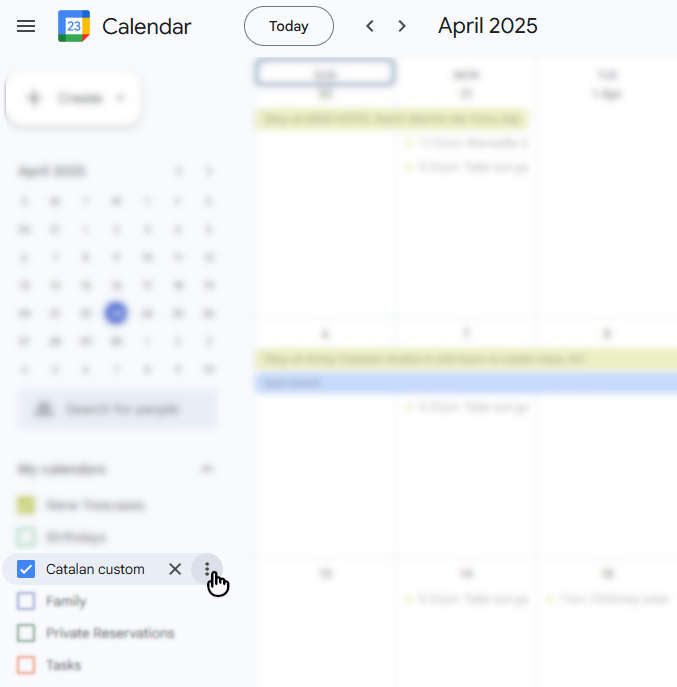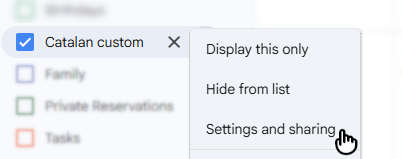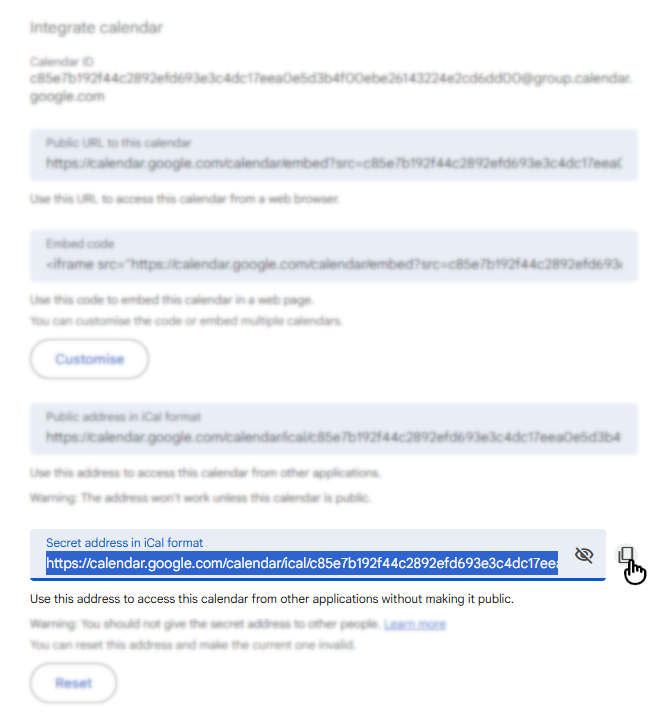Where is my iCal Calendar?
Select your rental booking platform below for step-by-step directions.
RentalSummary.com works by importing reservation details from your iCal links. iCal is a file format used to share limited calendar data (typically only event start and end dates). Each rental platform stores its iCal export link in a different place, usually under calendar settings or availability settings. Look for an export feature which allows you to copy a link (URL) that usually ends with .ics.
- Log into Airbnb.com and click on Switch to Hosting.
- Click on Calendar at the top to load your multi-calendar.
![Airbnb Calendar step 1]()
- On the left side, click on your listing.
![Airbnb Calendar step 2]()
- On the right side, under Settings, click Availability.
![Airbnb Calendar step 3]()
- Scroll all the way to the bottom and click Connect another calendar.
![Airbnb Calendar step 4]()
- Click on Connect to another website.
![Airbnb Calendar step 5]()
- Click Copy to copy your iCal.
![Airbnb Calendar step 6]()
- That's it! Now you can paste the calendar link (Right-click, and select Paste) into the iCal input field on RentalSummary.com to submit your first calendar!
- Open the Airbnb app. At the bottom, tap Calendar.
![Airbnb Calendar step 1]()
- Click on a calendar for your desired listing.
- Click on the Gear icon at the top right.
![Airbnb Calendar step 3]()
- Click on Availability.
![Airbnb Calendar step 4]()
- Scroll to the bottom and click on Connect another calendar.
![Airbnb Calendar step 5]()
- Click on Connect to another website.
![Airbnb Calendar step 6]()
- Click on Copy to copy your iCal.
![Airbnb Calendar step 7]()
- That's it! Now you can paste the calendar link (long press, and select Paste) into the iCal input field on RentalSummary.com to submit your first calendar!
- Log into admin.booking.com
- Click on your property.
- From the Calendar & Pricing menu, click Calendar.
![Booking.com Calendar step 1]()
- Select Manage calendar settings in the top right, click Calendar connection.
![Booking.com Calendar step 2]()
- Click on the Add calendar connection button.
- Click the skip this step link under the Next Step button.
![Booking.com Calendar step 4]()
- Enter "Rental Summary" (or any word) in the input field and click Export calendar.
![Booking.com Calendar step 5]()
- Click Copy link and then the Done button below.
![Booking.com Calendar step 6]()
- That's it! Now you can paste the calendar link (right-click, and select Paste) into the iCal input field on RentalSummary.com to submit your first calendar!
Booking.com’s mobile app does not support exporting iCal. Open admin.booking.com in a browser and follow the desktop instructions.
- Log into your VRBO owner account.
- In the left menu, click on Calendar.
- At the top right of your calendar, click the Import & Export button.
![VRBO Calendar step 1]()
- Click Export calendar.
![VRBO Calendar step 2]()
- Click Copy URL.
![VRBO Calendar step 3]()
- That's it! Now you can paste the calendar link (right-click, and select Paste) into the iCal input field on RentalSummary.com to submit your first calendar!
- Open the VRBO owner app and select your property.
- At the bottom click the Calendar button.
![VRBO Calendar step 1]()
- At the top right click the gear icon.
![VRBO Calendar step 2]()
- Click on Export calendar.
![VRBO Calendar step 3]()
- Click on Copy URL.
![VRBO Calendar step 4]()
- That's it! Now you can paste the calendar link (long press, and select Paste) into the iCal input field on RentalSummary.com to submit your first calendar!
- Go to Google Calendar
- Make sure you created a custom calendar for a single property already. You don't want to share your personal calendar.
- On the left panel, hover over a custom calendar name. Click the 3 dots.
![Google Calendar step 1]()
- Click Settings and sharing.
![Google Calendar step 2]()
- Scroll to the bottom where it says Secret address in iCal format and click the copy icon. Confirm by clicking OK.
![Google Calendar step 3]()
- That's it! Now you can paste the calendar link (right-click, and select Paste) into the iCal input field on RentalSummary.com to submit your first calendar!
The Google Calendar app does not support iCal links. Open the site in your mobile browser and follow the desktop instructions.
Don't have access to the calendar? You will need to ask your host to simply send you the iCal link itself.
If your rental platform is not listed, check the iCal page in our FAQ.